You can edit the Observation Note Fields at any time on your account.
The default Observation Note Fields are:
-
- Notes
- Next Steps Comments
- Parent Notes
To view the Note Fields
-
- From the Admin area click on the plus icon
 next to Modules
next to Modules - Click on the plus icon
 next to Evidence Me
next to Evidence Me - Click Observation Notes
- From the Admin area click on the plus icon
Edit Note Fields
-
- Click on the note field you would like to edit so that it highlights in blue
- Click on the edit icon
 on the Observation Note Fields bar
on the Observation Note Fields bar - Make changes to the relevant fields
- Click Save changes
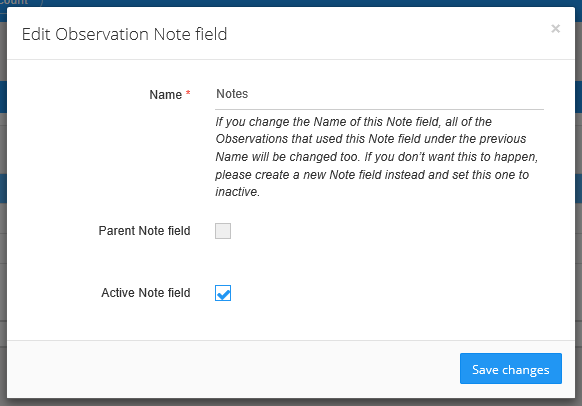
PLEASE NOTE: If you change the Name of this Note field, all of the Observations that used this Note field under the previous Name will be changed too. If you don’t want this to happen, please create a new Note field instead and set this one to inactive.
Add New Note Fields
-
- Click on the plus icon
 on the Observation Notes Fields bar
on the Observation Notes Fields bar - Complete the relevant fields
- Click Create
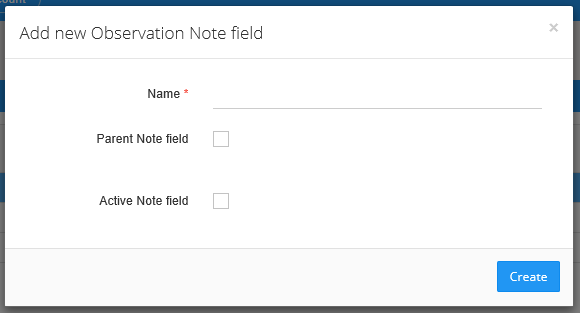
- Click on the plus icon
PLEASE NOTE: If you add a new note field it will appear on all new and existing observations.
Re-order Notes Field
-
- Click on the note field you would like to move
- Drag and drop the note field into its new position
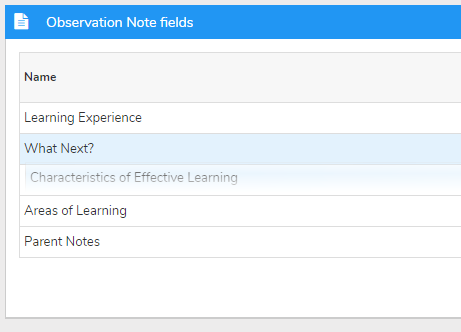
Delete Notes Field
-
- Click on the note field you would like to delete so that it highlights in blue
- Click on the delete icon
 on the Observation Note Fields bar
on the Observation Note Fields bar - Click Delete
PLEASE NOTE: Deleting a note field will remove this from all existing and future observations. To avoid this we would recommend editing the note field instead and marking it as inactive. Inactive note fields will remain on existing observations but not appear for future observations.